Do you hate the delay in your stream on Twitch? Stream delay can mean it’s harder to interact with viewers and chatters on your stream, so reducing the latency on your stream can be preferable.
There are two ways of doing this. The first is in OBS. In OBS, open up the settings by clickingFile, thenSettings. Then chooseAdvancedoptions and alter your stream delay on this menu. Remember to clickapplyafterward!
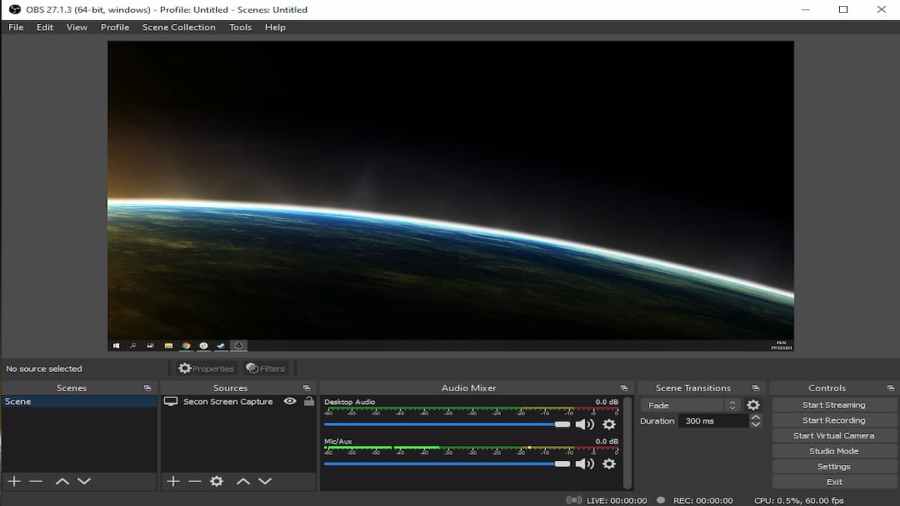
In Streamlabs OBS, the method is similar. Make your way toSettingsandAdvanced, and find theStream Delayoptions. Make your changes and clickdone.
Related:Best Nightbot Commands for Twitch Streamers
The second way is on Twitch itself. To do this, all you have to change is one simple setting on your Twitch dashboard—theLow Latency Setting.
First, head to your channel page and go to your dashboard. Click the small icon that looks like three sideways lines to open thePreferencesmenu. Select theStreamoption. Navigate to theStream Key & Preferencessection (remember never to show your stream key to anyone). Here you’ll find the Low Latency and Normal Latency options. Pick Low Latency.
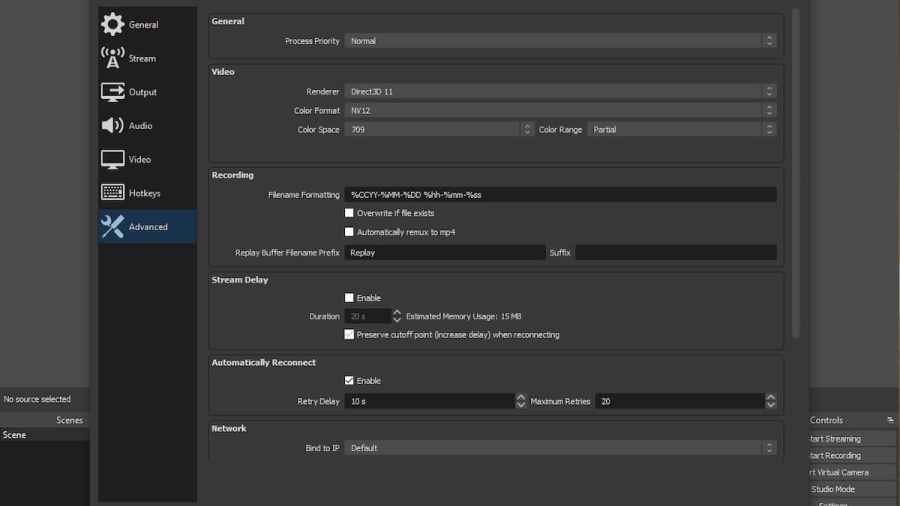
Low Latency Mode is an opt-in mode in Twitch available for certain browsers. If you start to experience lag while using this mode, you should switch back to Normal Latency.
Enjoying streaming on Twitch? Then stay safe! Check outWhat are the reasons Twitch Streamers get banned?