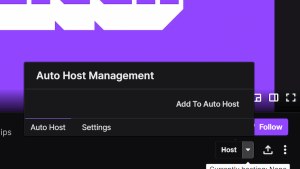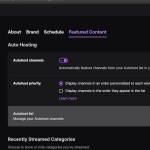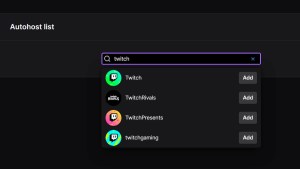Sharing your audience is part of what makes Twitch so great and there are a few options regarding hosting. Manually clicking on a Twitch Channel works but there are also automatic ways to set up a list of channels to host when offline.
How To Host While Watching A Stream
Whether online or offline, streamers can simply go directly to the channel they would like to host and click theHostbutton to automatically start hosting.Make sure to end your streamafter hosting or the stream will continue and end up in the Video On Demand in your Past Broadcasts.
The arrow next to the Host button also lets you manageAuto Hosts. By adding a channel toAuto Host, your stream will automatically Host the selected channel whenever you are offline.

Related:Best Nightbot Commands for Twitch Streamers
Hosting Through Chat
In your chat, either in the Creator Dashboard or your open stream, typing/hostfollowed by the name of the channel will host the selected channel. An example of this would be/host Twitchand can be undone by typing/unhostwithout any channel name required.
Managing Your Auto Host Settings
You can check out yourAuto Hostsettings by going to yourCreator Dashboardand clicking onSettings,Channel, and thenFeatured Content. As long asAutohost channelsis selected, your stream will Host any channel that has been added to theAutohost list. The priority can be customized for channels added as well.
Clicking on theAutohost listwill let you add channels in manually as well as reorder them and delete them as you see fit.
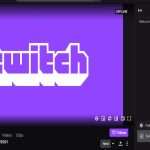
For more Twitch guides, check outHow to create and add panels to a Twitch Streamon Pro Game Guides.